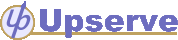
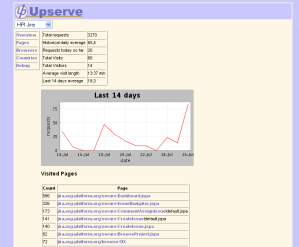
This is a very short installation instruction for supporting a start with this Upserve version. This version is not intended to be used in production as there is no convenient way to install und manage it. But if you want to play around with it this file might be helpful.
Upserve uses a database to store statistical data. Currently only MySQL has been tested. But it might be possible to use another database. In this instructions we only regard MySQL users.
upserve.
src/main/sql/setupdb.sql to setup the database
scheme.
Project by typing INSERT INTO Project (id, name) VALUES (1, "Your project's name");.
src/main/resources/upserve/hibernate.cfg.xml according to your database system environment.
This distribution does not come with a war file. So you need to build it using ant.
maven war in the root directory of this application. You
need to have Maven installed. You can download it from the Jakarta project page.
target/upserve.war.
Deploy the WAR file in your favorite servlet container. This version has only been tested on Tomcat 4.x. Access the application using a web browser. There should be an overview without any requests recorded yet.
To get a page counted you need to add the following line somewhere in the HTML code of the page:
<img src="<upserve application url>/record?p=<id of the project you set up in the database>" alt="" border="0" width="0" height="0"/>
Everytime this page is accessed it will be counted by the upserve application. But hold on:
the counting take place after the session of the counted web page dies. Thus
you will not see it on the overview page of the so called Upservatory application.
You can control if it works by clicking on the Debug link in the
navigation bar. If there is a sesion in the list, then you can be sure that after 30 minutes
the hit will be counted.
Thats all for the moment.
This is not a very convenient method to set up a project. In further versions it will be possible to create one via the web application. And many more features and statistics to come. But every journey starts with a small step.